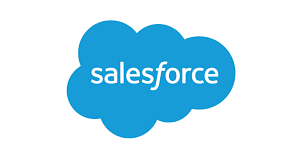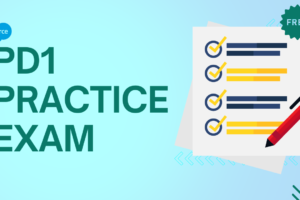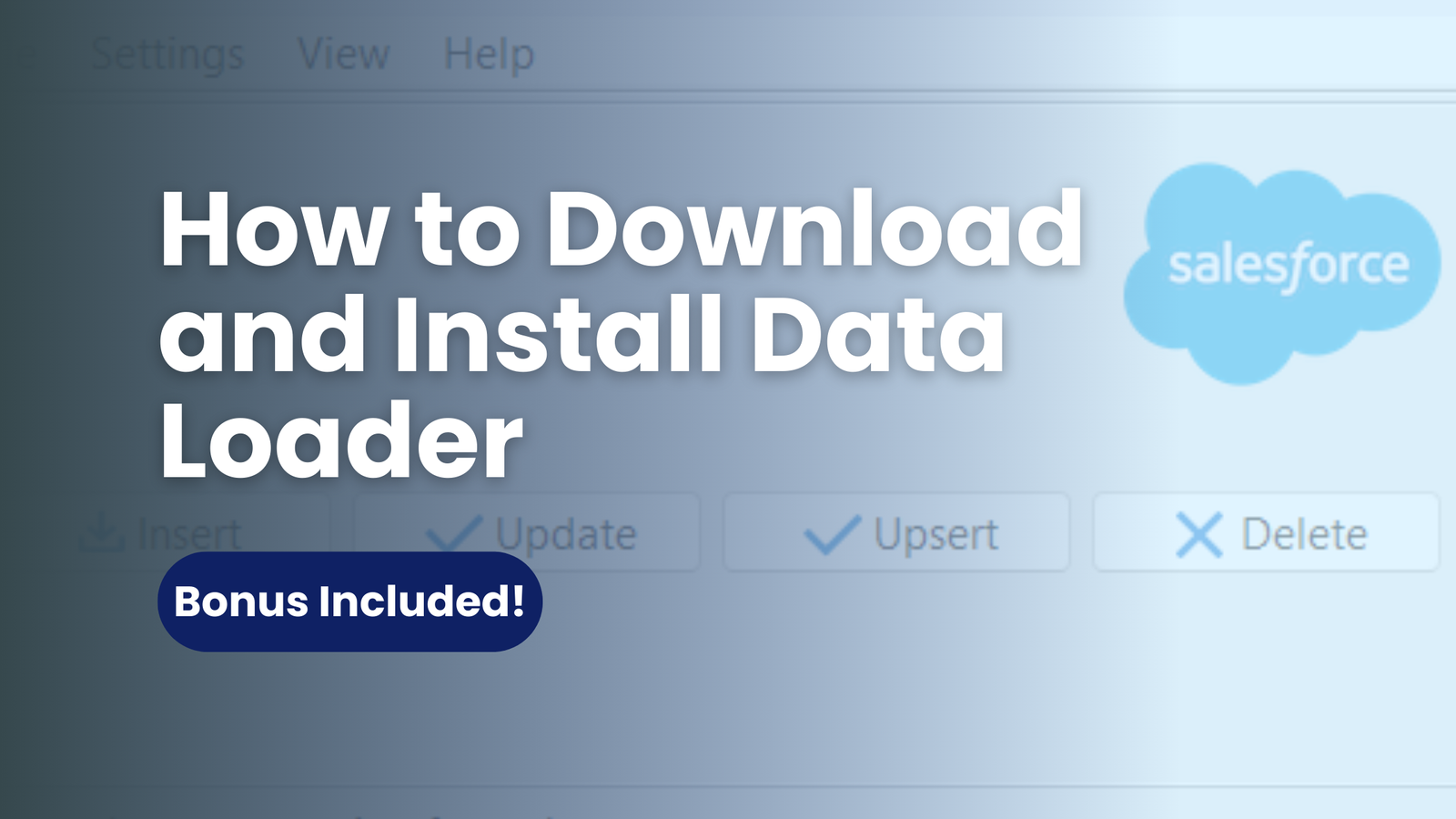
How to Download and Install Data Loader
Whether you’re new to Salesforce or a seasoned user aiming to enhance your data handling skills, you’ve likely come across Data Loader and its impressive capabilities for managing data within Salesforce organizations. Undoubtedly, it’s a potent tool, simplifying the tasks of importing and exporting data. To harness its full potential, follow the steps in the next section on how to download and install Data Loader.
Now, you might feel ready to dive in, but the abundance of information available online about Data Loader can be daunting. If you’re feeling overwhelmed and unsure where to begin, don’t worry! We’re here to offer clear, step-by-step guidance and valuable tips to empower you to embark on your Data Loader journey confidently. Let’s start exploring!
Grasping the Concept of Data Loader
Picture dealing with hundreds or even thousands of records that require updates or insertion into your Salesforce organization. Handling this manually would be a daunting task, wouldn’t it?
Fortunately, Data Loader comes to the rescue as an immensely useful tool for efficiently managing data within your Salesforce organization. This client application empowers you to execute various tasks such as insertion, updating, deletion, and extraction of large data volumes, simplifying the handling of records in bulk.
Accessing the Data Loader Download can be done by navigating to the designated location.
To begin, you’ll first need to download the Data Loader application. It’s advisable to obtain the most recent version, as Data Loader no longer includes Java in its installer package. Starting from version 60.0.2, Data Loader mandates users to install Zulu OpenJDK. So, let’s initiate that process.
- For Windows users, download Azul Zulu from this link. The file should have a .msi extension. Mac users can find the appropriate installer here, with a .dmg file extension.
- Simply double-click the installer file to initiate the setup wizard.
- Follow the wizard’s prompts and click Finish or Close when done.
- Visit the Salesforce Data Loader page to download the latest version, which is updated with each Salesforce release. The download button is typically located at the top of the page.
- After the download completes, extract the files from the zipped folder.
- Locate the installation file within the extracted folder. You’ll find two files named installer.bat and installer.command. Use installer.bat for Windows and installer.command for MacOS.
- Execute the installation file.
- When prompted for the installation directory, press Enter to accept the default name “dataloader.”
- Choose Yes or No when asked if you want shortcuts on your desktop or Start Menu.
- The installation process for Data Loader will commence (usually very quickly), followed by the message “Data Loader installation is quitting.” Press any key to exit the command interface completely.
Launching Data Loader
Once the installation process finishes, you can initiate Data Loader by locating its shortcut icon on your desktop or accessing it through your applications menu. Simply double-click the icon to launch the Data Loader application.
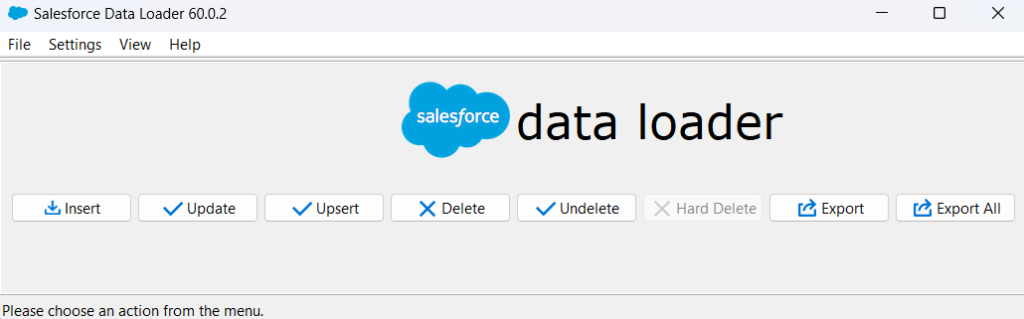
Upon initial launch, clicking on any action prompts you to log in with your Salesforce credentials. If you’re already logged into your Salesforce org on an open browser, you can utilize OAuth and then proceed to choose the environment type (Production or Sandbox). Alternatively, opt for Password Authentication and log in directly if not logged in already.
Before utilizing Data Loader, ensure API Enabled status and appropriate permissions for intended actions. For instance, for importing new contacts, ensure you have create permissions on the contact object.
How to Download and Install Data Loader: Let’s do it!
Further
➡️ Salesforce Advanced Admin Certification
➡️ Salesforce Platform Developer 1 Certification
➡️ Salesforce JavaScript Developer Certification
➡️ Salesforce Platform App Builder Certification
Tag:Data Loader download and installation, Data Loader for Salesforce tutorial, Download Data Loader for Salesforce, How to install Data Loader in Salesforce, Install Salesforce Data Loader, Salesforce data import tool installation, Salesforce Data Loader installation steps, Step-by-step Data Loader setup