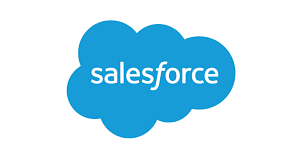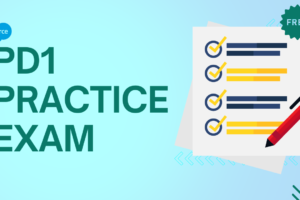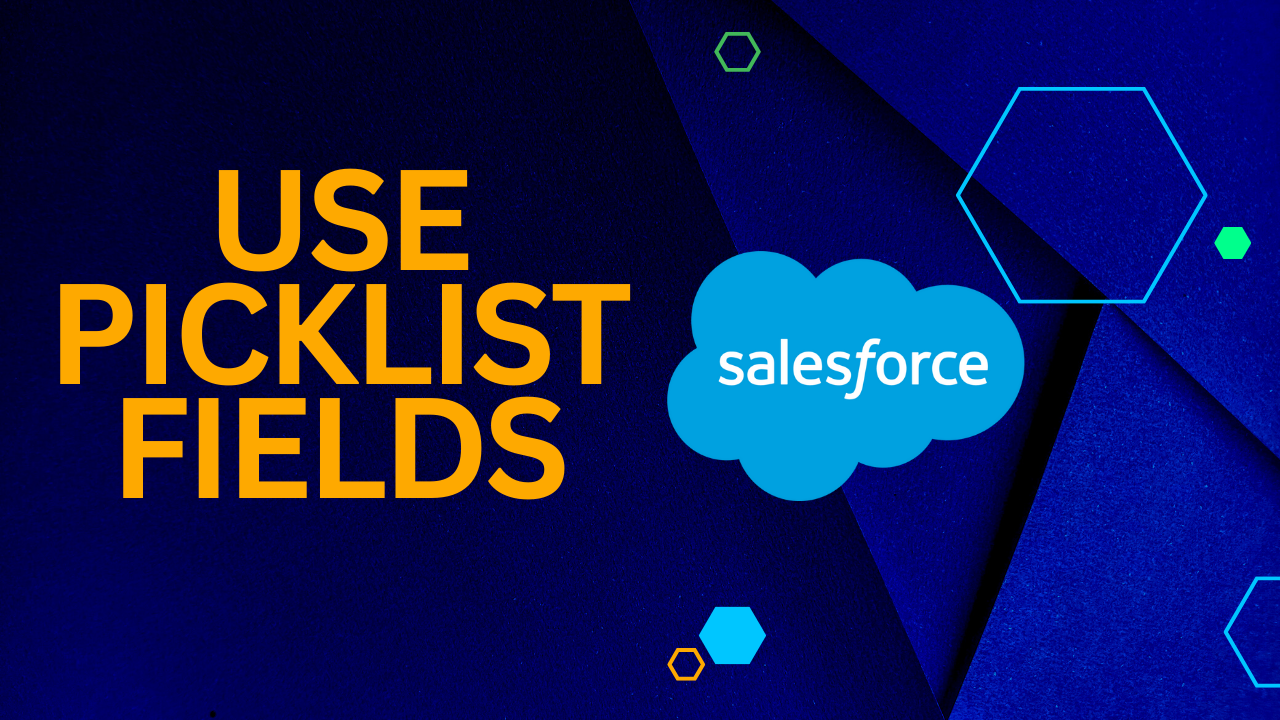
How to Use Picklist Fields in Salesforce
Enhancing the way data is entered, organized, and presented to users is a fundamental purpose of any CRM, including Salesforce; picklists are undoubtedly the easiest method to check these boxes. There will be at least one custom field that you, as an admin, built to support a specific business or technical need, even in the most basic Salesforce org. Understanding how to use picklist fields in Salesforce is essential for maximizing these benefits.
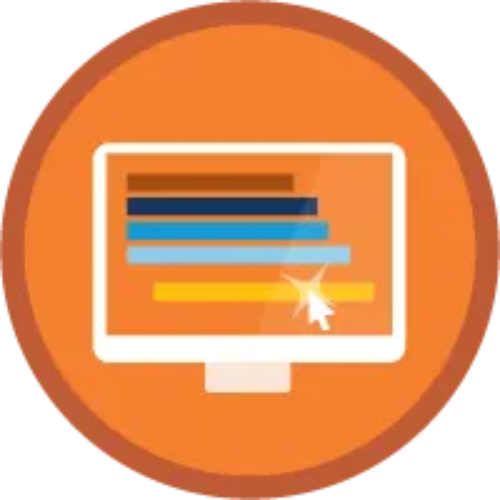
A Salesforce Picklist Field: What Is It?
Use picklist fields in Salesforce come in two varieties:
- Picklist: From a list of values, users can choose one.
- Multi-Select Picklist: From a list, users can choose more than one value.
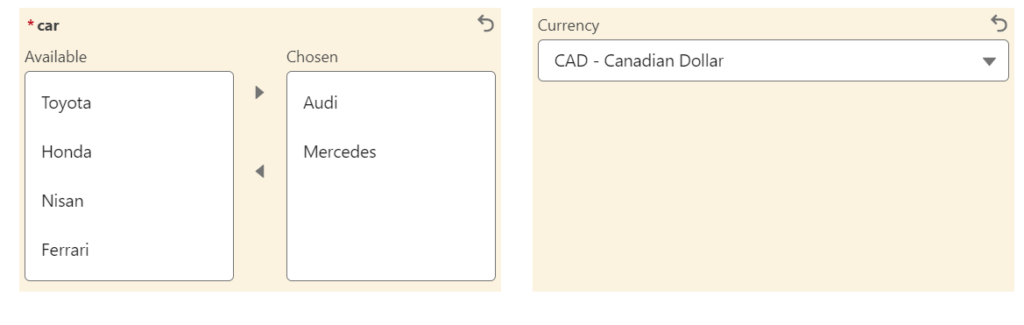
In short, picklists are lists of pre-selected values that users can select from while entering data into a field. Picklists, which are similar to how data in a cell can be verified from a range of values in Microsoft Excel, are sure to satisfy reporting teams, users, and administrators alike.
Using the previous example as a guide, what if I enjoy driving a car as well as riding a bike? This is when Picklists with many selections are useful! This kind of field will guarantee data consistency regardless of whether the user chooses to select one or several values. It might also be applied in later-developed automations in the future to maintain current procedures.
Establish a Picklist Field in Salesforce
The method of creating a Salesforce field is the same whether you have created hundreds or just this one. Click the New button located in the Fields & Relationships section of the item of your choice. The field type will then be selected; in this example, it will be either a Picklist or a Picklist [Multi-Select].
The values that your users will be able to access are the most crucial part of picklists. You have two options for adding picklist values: use an already-existing global picklist value set or manually enter values.
Salesforce Picklist Values: Add or Remove
Whether it’s a multi-select field or a straightforward picklist field, there comes a point when either fresh values are required globally or only for a single Record Type. A picklist value can be added, removed, or used with conditions in a few different ways:

- Create new values and specify which are used for each Record Type of the object after the field has been created. Whether or not the record types share values is entirely up to you. Values from record types can also be withdrawn, inactivated, or deleted with equal ease.
- Use Picklist Fields in Salesforce if values are required for several fields in order to eliminate the requirement to update multiple picklist fields across various objects.
Locate Duplicate Values Easily
The ability to identify duplicate values when establishing new picklist values was the first picklist-related update from the Summer ’22 release.
It’s usually as easy as cutting and pasting the new values into an entirely new picklist. Value addition and modification become more difficult after a picklist field is created. In the unlikely event that you inadvertently attempt to add an already-existing value, an error will be displayed. Salesforce will now inform you which values are duplicates thanks to the latest Summer ’22 release, which makes things much easier!

An example of altering the Account’s standard “Industry” field is provided below; however, this method also applies to custom picklist fields on both standard and custom objects.
Mass Operations with Salesforce Picklist
While creating, deactivating, and even deleting picklist values one at a time is not too difficult, dealing with multiple values—active or inactive—can make the repeated process tedious.
Salesforce released some helpful fixes for these administrative issues in the same Summer ’22 release. The improvements will undoubtedly decrease the amount of time spent on tedious tasks and boost productivity. Let’s investigate them!
Turn on the New Features
It is necessary to activate two out of the three features from the Picklist Settings menu in Setup. For the time being, both Bulk Delete Inactive Picklist Values and Advanced Picklist Value Management are beta capabilities. It’s likely that Salesforce will continue to enhance both in the upcoming versions.

Advanced Value Management for Picklists
Of course, one feature that we were all hoping for was the ability to prevent having to load the page and make numerous clicks each time a select few picklist values needed to be removed, reactivated, or deactivated from the previous “Inactive Values.” This is a tremendously useful addition to an admin’s toolkit, even though it is currently limited to custom picklist fields. Check out the tutorial to see how simple it is to use!
Remember that, just like in the example before, you can change, remove, or even activate the picklist values that are selected. Give it a try in your sandbox! All the information (including any future updates) on the capability to bulk manage picklist values can be found official documentation.
Remove Expired Salesforce Picklist Values
Click Delete Unused Values at the top of the “Inactive Values” list to permanently remove the values that we have deactivated and are not used in any way by the organization. This can be done without even selecting a checkbox.
When you saw this functionality to clean up inactive picklist entries, you probably thought the same thing I did. Standard fields that can’t be limited, like Lead Status, can greatly benefit from this because it’s easy for incorrect values to be inserted using APIs. Hopefully, this feature will soon be extended to include custom picklists as it is currently limited to them.
Summary
We are happy to see these fantastic upgrades because “Salesforce Picklist Fields” are something that any Salesforce expert will come across and work with!
Picklists’ new bulk procedures were definitely needed, and their inclusion to the built-in features has guaranteed higher productivity—especially when handling large numbers of values.
Trailhead is the place to be if you learn best when you apply the knowledge practically! Many Trailhead modules from Salesforce cover different field kinds, including picklists; if you’re new to picklist administration, this is a fantastic place to start. Try using the Data Import Wizard or Data Loader to manipulate picklist data, and learn how to handle problems like Bad Value for Restricted Picklist.