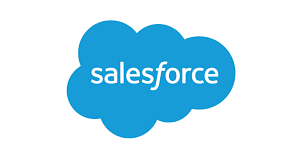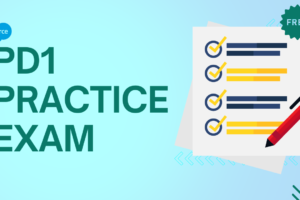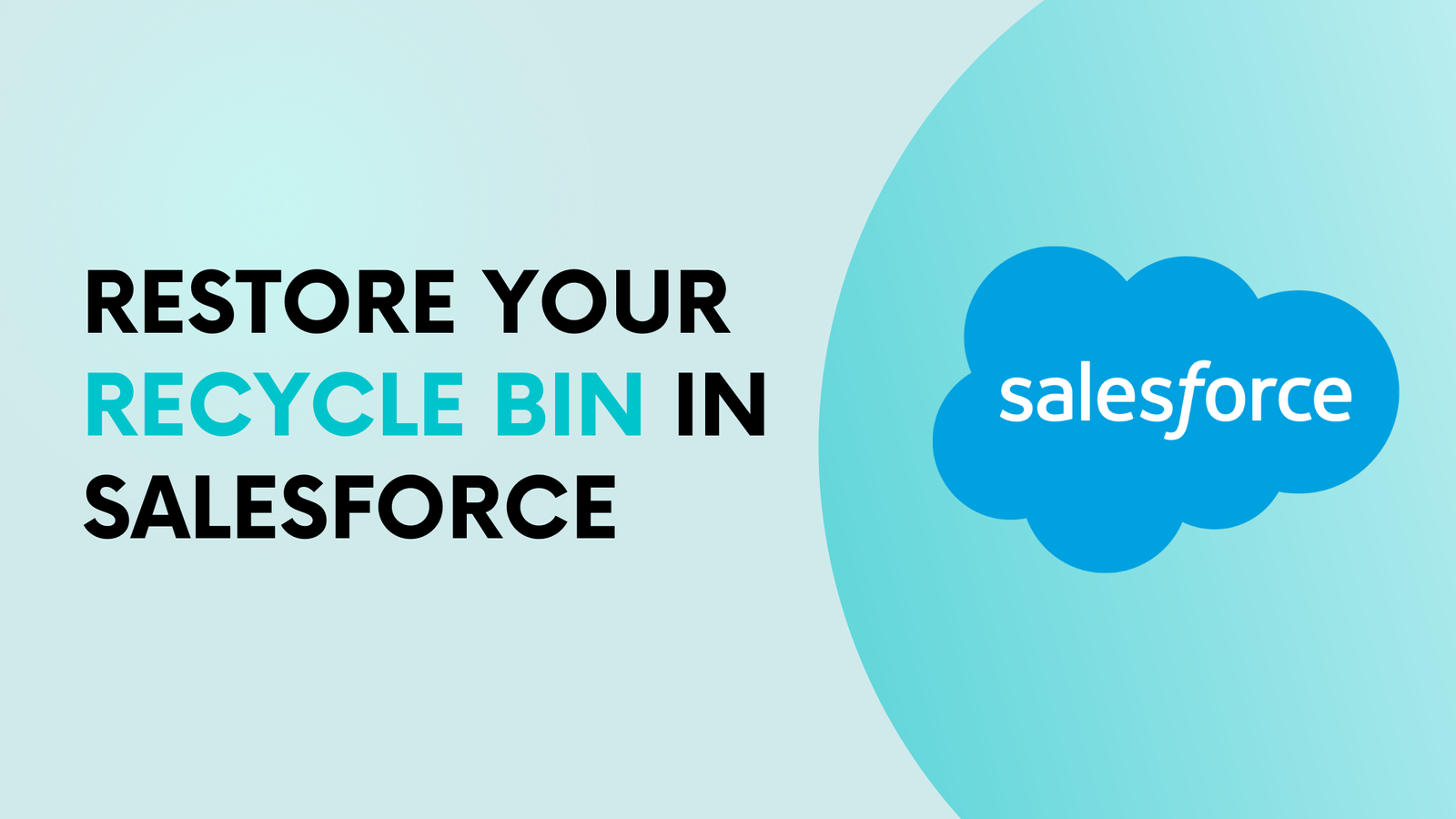
Retrieve Data from Recycle Bin
Accessing and recovering deleted data from the recycle bin within the Lightning Experience Recycle Bin provides a convenient means to retrieve lost records. Utilize the Recycle Bin’s list view functionality to efficiently sort and filter, enabling swift location of the desired records.
1. To retrieve data from the Recycle Bin in Salesforce, locate and open it via the App Launcher or include it in your navigation bar for easy access.
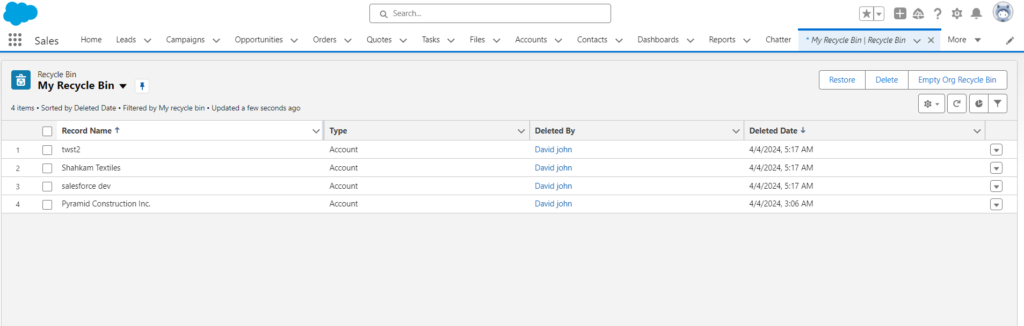
2. To recover data, choose the desired records and then click on the “Restore” option.
Handling the Recycle Bin in Lightning Experience to Retrieve Data
As an administrator, you hold the capability to access both your personal Recycle Bin and the Recycle Bin of your Salesforce organization. Within these bins, you possess the ability to observe, recover, or permanently remove records. Utilize the list view feature to effectively organize and locate the desired records.
Unused records stored in the Recycle Bin within Salesforce do not contribute to the total storage usage of your organization. However, Salesforce sets a limit on the number of records that can be stored in the Recycle Bin based on your storage capacity. Specifically, your Recycle Bin can accommodate up to 25 times the amount of storage allocated to your organization in megabytes. For instance, if your organization has been assigned a storage limit of 2,000MB (equivalent to 2GB), then your Recycle Bin can hold a maximum of 50,000 records: calculated as 25 multiplied by 2,000, resulting in 50,000 records.
1. To retrieve records from the Recycle Bin in Salesforce, you can either locate and choose it from the App Launcher or include it in your navigation bar. Alternatively, you can incorporate the Recycle Bin tab into your organization’s Lightning App Builder.
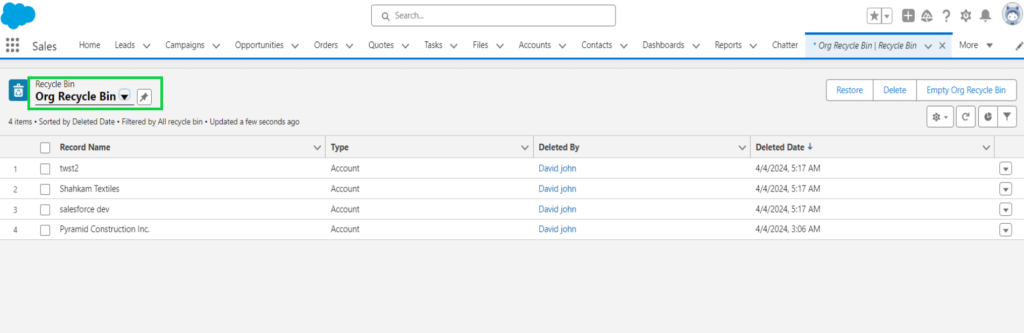
2. Choose the specific Recycle Bin you wish to open.
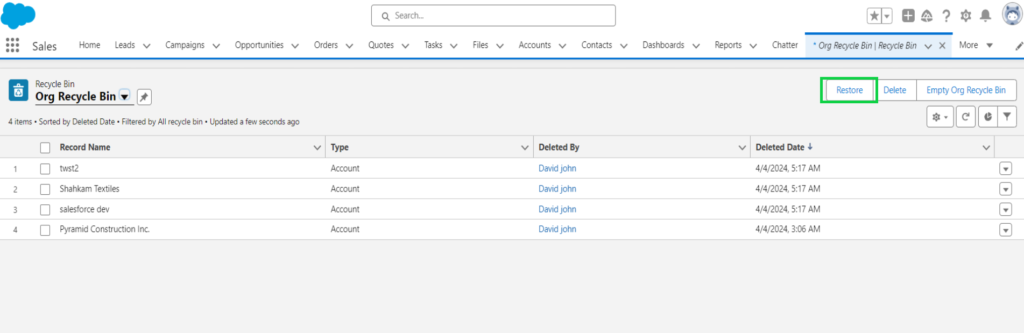
3. Choose the items you wish to recover or permanently remove, then select either Restore or Delete.
4. To completely remove all contents from the organizational recycle bin in Salesforce, select Empty Org Recycle Bin.
A prompt window will appear, asking for confirmation to clear the Recycle Bin.
Finding Items in the Recycle Bin
1. Opt for either “My Recycle Bin” or “All Recycle Bin”. “My Recycle Bin” focuses solely on the items you’ve deleted.
2. Input your search terms. Each term is considered separately, with an implicit “AND” between them. For instance, searching “bob jones” retrieves items with both “bob” and “jones”, but not “bob smith” with the email “bsmith@jones.com”. Your search terms are automatically suffixed with a wildcard, so searching “bob” will yield results for “bob” or “bobby”. Searches are conducted within fields listed under the Name column of the Recycle Bin, such as Lead Name, Case Number, Contract Number, or Product Name.
3. Certain search functionalities, like stemming and synonyms, aren’t accessible in the Recycle Bin search.
4. Click on the “Search” button to proceed.