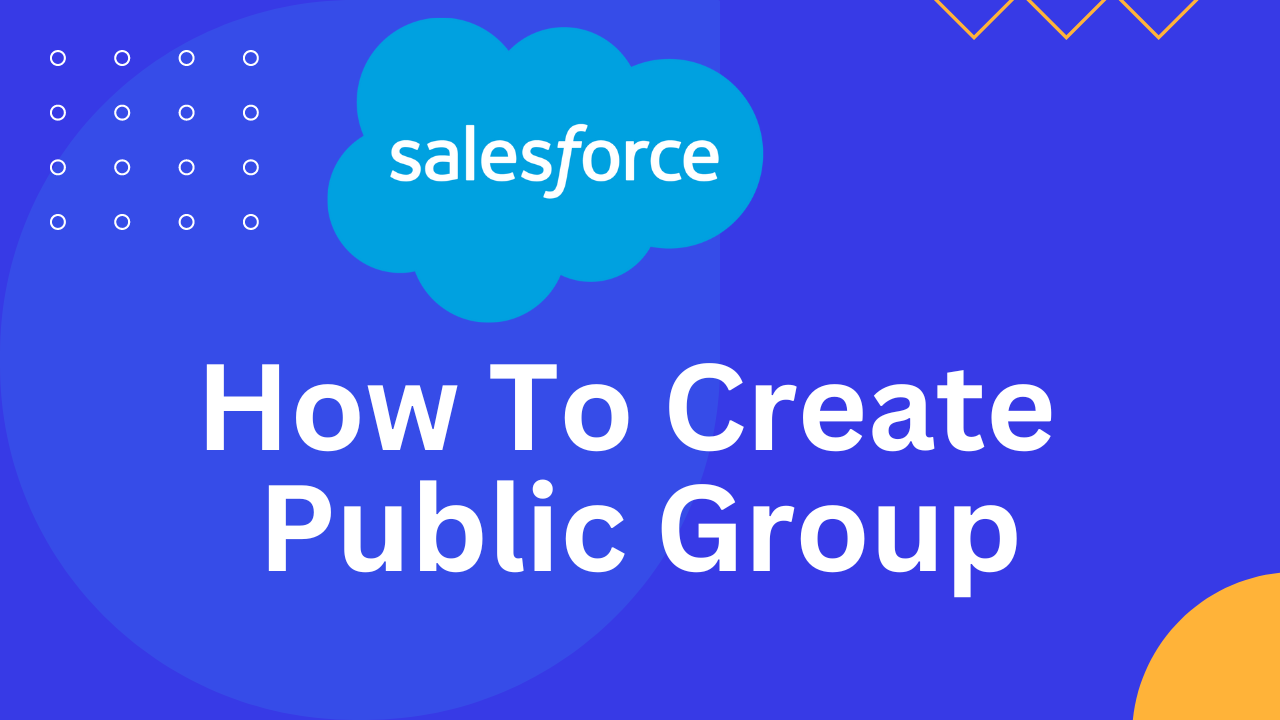
How to Create Public Groups in Salesforce
A public group is a defined entity comprising individual users, other groups, individual roles, and/or roles with their subordinates, all sharing a common function. Let’s learn how to create Public Groups in a Salesforce org.
Why we create Public Groups in Salesforce?
- Public groups in Salesforce are utilized for defining sharing rules.
- They enable the organization of different Users, Roles, Roles and Subordinates, and even public groups, facilitating the application of necessary sharing rules.
- Utilizing a public group when defining a sharing rule simplifies the creation process and enhances clarity, especially when managing numerous sharing rules within a sizable organization.
- Public groups extend sharing rules beyond Role Hierarchies in Salesforce.
Steps to Form Public Groups?
Steps to follow to create a public group:
- You can locate Public Groups directly by searching for “Public Groups” in the Quick Find Box.
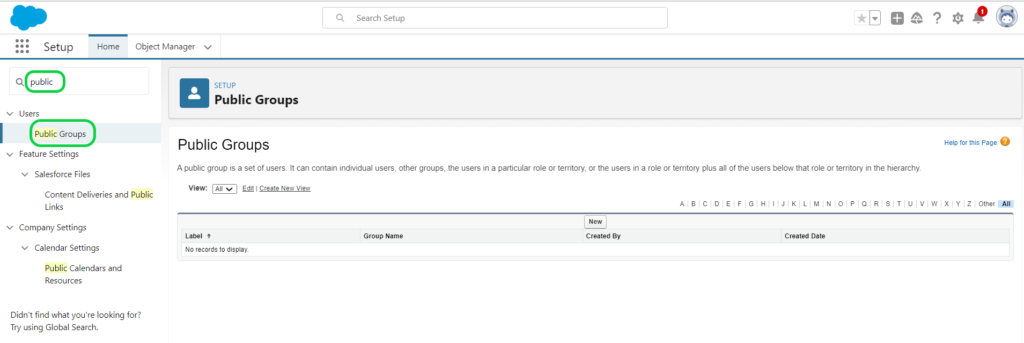
- Click “New”
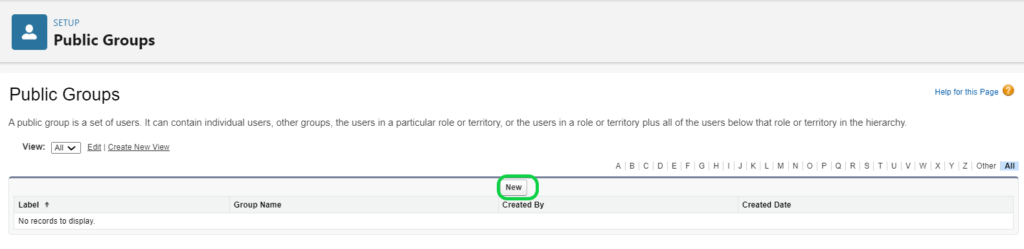
- Start by entering the label. The group name will be automatically generated.
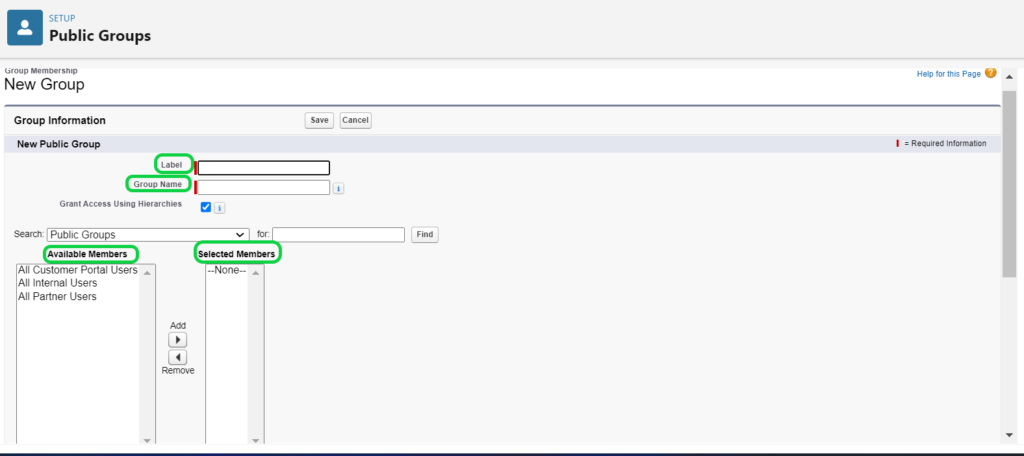
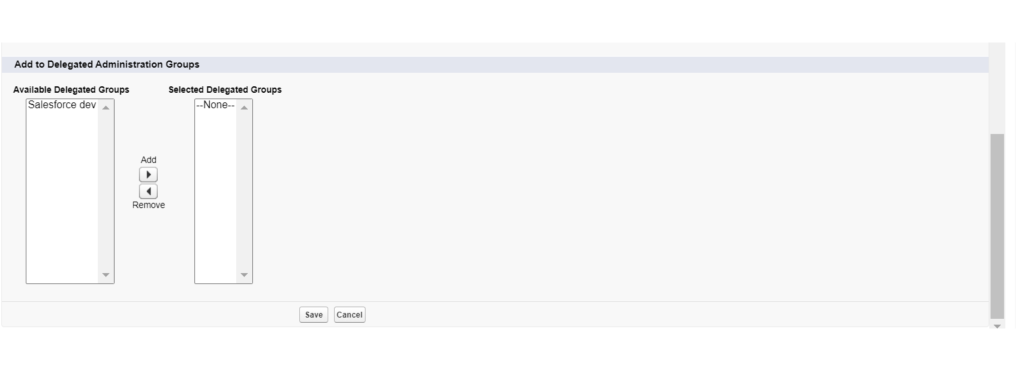
- If you wish to share access based on role hierarchies, select the “Grant Access using Hierarchies” option.
- If you prefer not to share access based on role hierarchies, deselect the “Grant Access Using Hierarchies” checkbox.
- Next, search for and select users, roles, roles and their subordinates, or public groups in the search box as per your requirement, and add them to the “Selected Delegated Groups.”
- Finally, click the “Save” button to apply the changes.
Public Group Considerations
- Establish groups when several users share similar access requirements.
- Formulate groups for members who have stable memberships and do not frequently join or leave.
- For groups exceeding 10,000 members, enhance performance by managing membership through the GroupMember API object rather than the Setup detail page.
- Avoid excessive nesting by limiting group levels to five or fewer.
- Optimize record access by enabling role hierarchies for public groups. However, refrain from using this feature when creating groups with All Internal Users.
- In Salesforce orgs established before February 8, 2024, assess and update public groups containing Roles, Internal, and Portal Subordinates members following the activation of digital experiences.
- Note that public groups cannot include high-volume community or site users.
Create Public Groups in Salesforce: Video Guide
Also
➡️ Salesforce Roles, Profiles, Permission Sets, and Permission Groups
➡️ Set up Case Team Roles in Salesforce

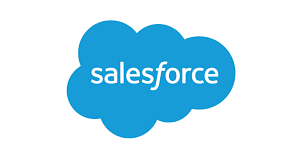
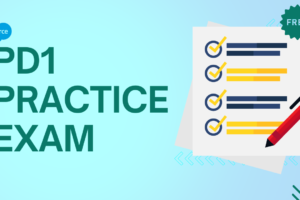

1 Comment