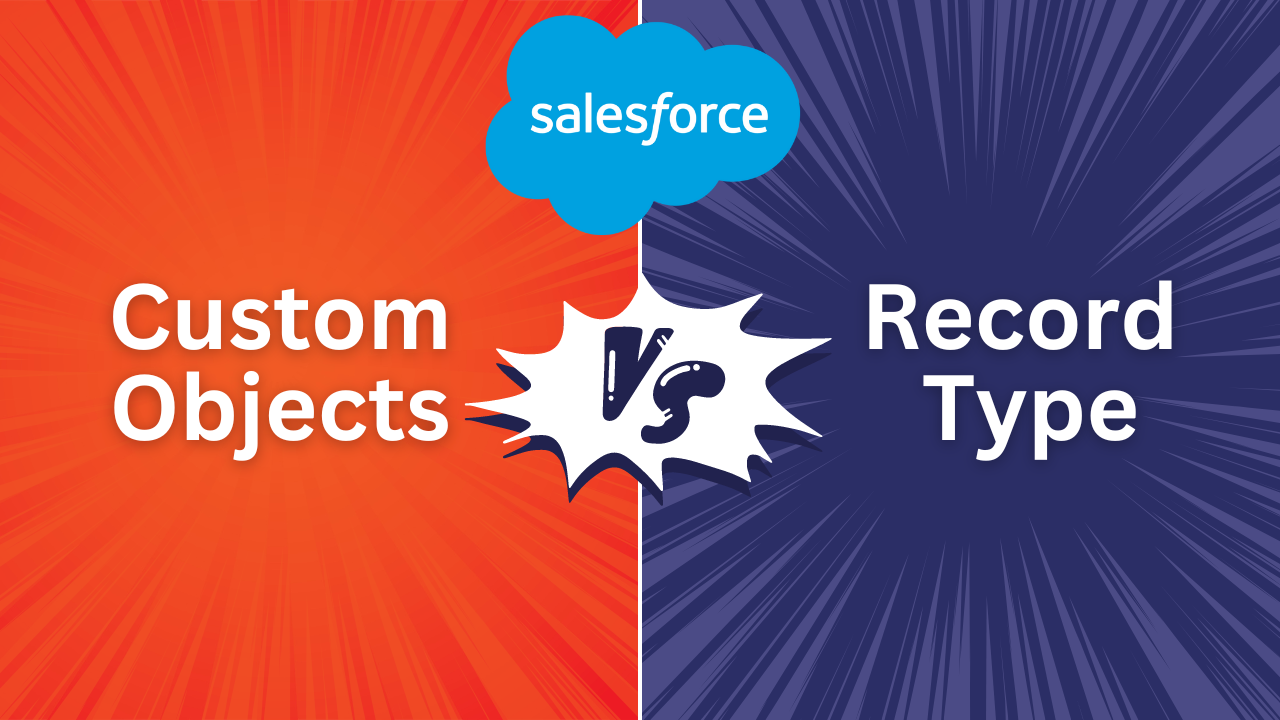
Custom Objects VS Record Types
Businesses across industries need effective tools to manage customer information, from databases to automation. Salesforce meets this need by offering extensive customization options. To understand the Custom Objects vs Record Types refer to the next section.
Whether you’re new to Salesforce or a seasoned expert, you’re aware of the vast array of customizations available for a Salesforce organization, which continues to expand. As time progresses, it becomes increasingly challenging to determine the most suitable solution for specific needs. In this tutorial, we’ll explore two fundamental options: custom objects vs record types.
What Do Custom Objects Entail?
Knowing what objects are in the first place is crucial to comprehending bespoke objects.
Objects in your Salesforce organization serve as storage for data. Consider it as a database table in which the data points are kept as field values.
Try visualizing an object as a table to help you see it more clearly. Records are represented by rows, and fields are represented by columns. You can use features like page layouts and object permissions to organize and view this data in a way that is unique to you with objects.
Objects can be used for a multitude of purposes, and just like any other product or service, Salesforce comes pre-configured with basic objects that are available right out of the box. Here are a few instances:
As you can see, a lot of firms employ the terms in the samples above. But, since your company is unique, Salesforce’s default objects might not always be the greatest choice for your requirements. Here’s where personalized items really shine.
You can store information exclusive to your company in custom objects. This allows you to do things with standard objects that are not possible. You can create custom objects yourself or they can be installed as part of an AppExchange bundle.
Use of Custom Objects: Why?
The benefit of having custom objects is that you can create custom fields and page layouts that dictate what is shown to your visitors. Sharing rules and organization-wide defaults can regulate access and sharing. It is also possible to establish associations with other items. In addition, you may evaluate and analyze your data by creating reports and dashboards. It is also possible to import custom object records into your organization.
You’re probably thinking, “Hey, this is all really great!” by now. What steps should I take to create my first custom object?
Record Types: What Are They?
What if I told you that you could further alter your Salesforce objects to suit different scenarios? You can get this from record types by using multiple viewpoints to deliver the same object to different users. It can also be viewed as a means of simplifying things for the end user by combining records into a single object.
By presenting records to users differently based on their function, record types are primarily utilized to implement various business process workflow needs. You can provide various picklist values, procedures, and page layouts by using record types. However, bear in mind that record types do not offer access control or security. The OWD and sharing guidelines on the relevant object remain govern permission even though you are presenting the record in a different way.
Record Types: Why Use Them?
If you want distinct actions to be taken for each kind, think about utilizing record types. Record types automatically step in to help when your users need to follow different business procedures in order to handle an item. Additionally, they can be utilized as criteria in flows, calculations, and validation rules—all of which will be very helpful when developing automation.
When working on an object record, record types shield your users from viewing fields that are unnecessary. By decreasing the amount of time it takes to scroll through a page layout with so many fields taking up needless space, this clears up clutter in your organization and boosts productivity.
You’ll understand how to set up custom objects vs record types to best serve your particular business needs now that you know what each is often used for. When choosing between the two, bear the following in mind:
- Examining the variations in the data you need to keep and estimating the distance between the current state and your standard objects is a smart place to start. In certain cases, neither of the two will even need to be used. When the data collected is nearly identical for every record, a custom field suffices to identify slight variations between records.
- When there isn’t a standard object that can largely reflect the type of data you need to store, or when the standard objects that are already out there include fields that are required but your data doesn’t need them, use custom objects.
- When you are unable to categorize your data as a simple “type” of one of your current objects and the data necessitates a totally different object, you must create custom objects.
- Use record types when you need to display different fields based on the user or execute different business processes for the same entity.
- A maximum of 200 record types should be used in an object. Although, for most firms, this is more than enough, keep this in mind when creating record kinds.
- A user who is not assigned to a certain record type cannot see a record that has that record type hidden from them. Visibility is still determined by the OWD and sharing rules for that object; record types have no bearing on this. Users are only able to create records with that record type when it is assigned to a profile.
- Always remember to add new picklist values to the record types when you add them to objects having record types! I’ve assisted users who are perplexed as to why a picklist value shows up for certain entries but not for others. The picklist value was usually always added subsequently but was not added to all record types where it was required.
- If you often update lists in-line, you may be taken aback when the familiar pencil icon vanishes from fields on objects where record types are enabled. Inline editing won’t work until you restrict the list view to show only records of a certain record type
Summary:
That was a lot to process for just two basic features, wow! Even though record types and custom objects are regarded as fundamental features, they make up a significant portion of the framework of your organization.
Choosing between Custom Objects and Record Types may seem minor now, but as your organization grows, using the wrong option can lead to issues. Planning ahead is crucial to avoid future complications and streamline operations effectively.

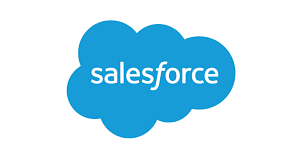
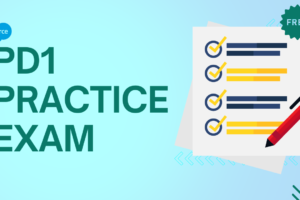

3 Comments
Hi, this is a comment.
To get started with moderating, editing, and deleting comments, please visit the Comments screen in the dashboard.
Commenter avatars come from Gravatar.