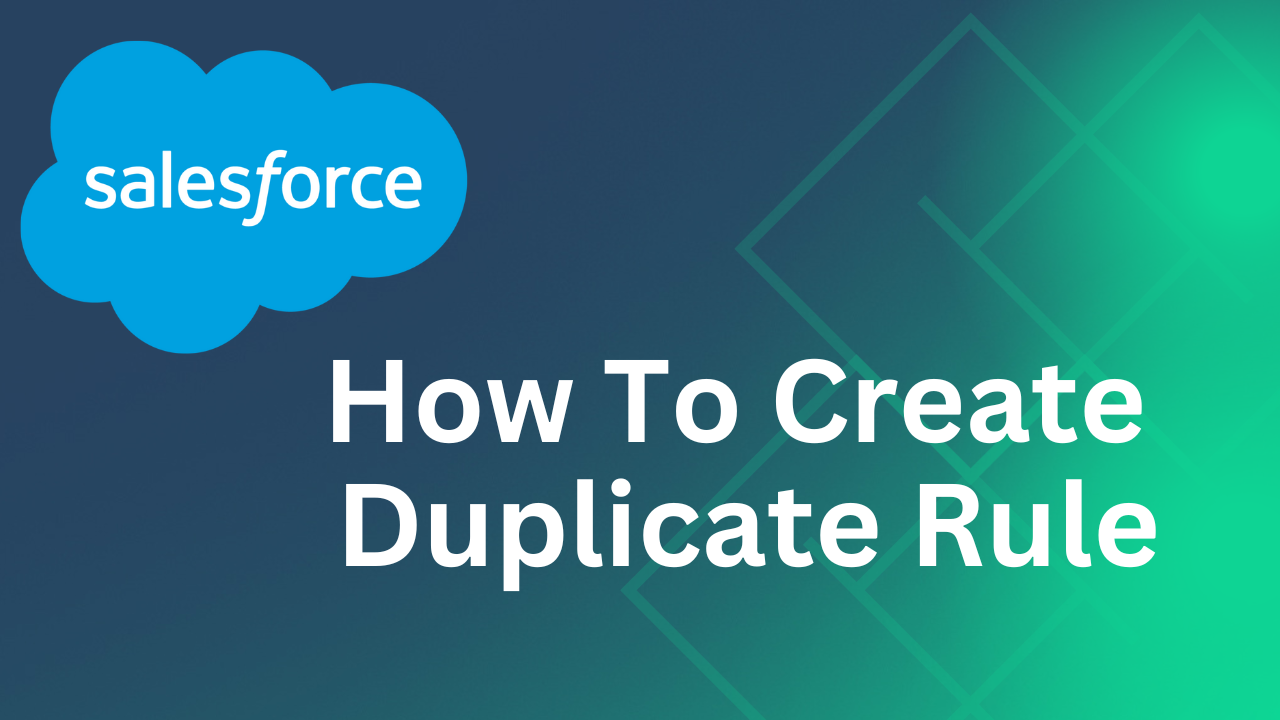
Create Duplicate Rules in Salesforce
How To Create Duplicate Rules in Salesforce
Create Duplicate Rules in Salesforce is often suggested as a solution to address duplicate records, but despite assurances, duplicates persist in nearly every Salesforce organization. Compounding the issue is the misconception that Salesforce automatically manages duplicates, which isn’t accurate. Additionally, the definition of a “duplicate” can vary significantly across different organizations.
Managing duplicate records in Salesforce involves two main strategies: prevention and remediation. While various methods exist to prevent duplicates, including standard and paid options, addressing existing duplicates requires cleanup efforts.
Duplicate Rules
Duplicate Rules utilize matching rules to dictate when and where duplicates are identified. For instance, you might employ “Use Account Name, Fuzzy Match” to detect duplicates in the Account object upon creation, or “Use Email, Exact Match” for Leads and Contacts during creation and editing. This can be likened to a chef following a recipe (i.e., the matching rule).
Duplicate rules can result in two potential actions:
- Notifying the user who is creating a duplicate.
- Preventing the creation of a duplicate record.
How can you enhance deduplication in your Salesforce organization?
- Develop custom Salesforce Duplicate Rules: Salesforce enables you to craft your own rules. Although there are constraints on the extent of customization possible, you might discover that these suffice without the need for additional expenditure to avert future duplicates.
- Consider investing in a third-party app to prevent duplicates (and explore deduplication services for your current records, depending on your organization’s scale and resources).
Identifying Duplicates in Salesforce
Duplicate Jobs serve this purpose; however, they are only available in higher editions of Salesforce, making them inaccessible to all users.
For a rapid and cost-free method to assess the prevalence of duplicate rules in your Salesforce database, you can generate a Salesforce report and utilize the “Show Unique Count” feature.
Create Duplication Rule
- In the Quick Find search box, enter “Duplicate Rules” and choose “Duplicate Rules” within the Data category.
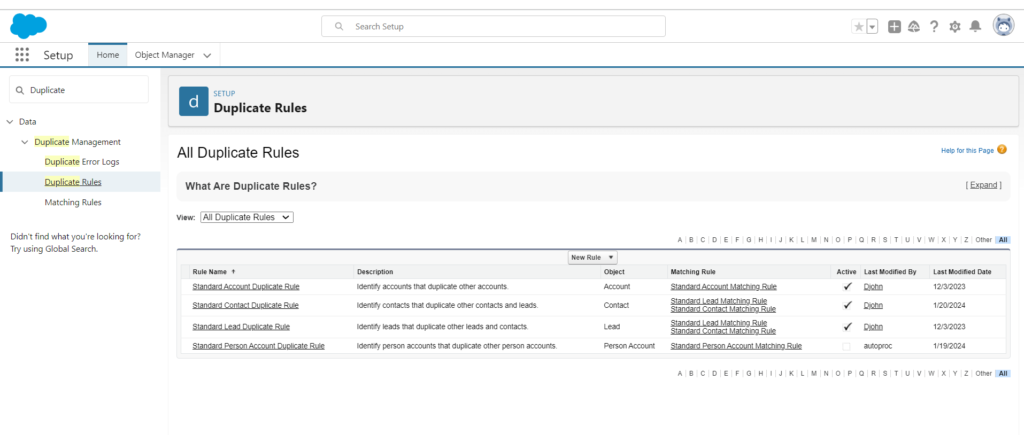
- Select “New Duplicate Rule” to initiate the creation of a new rule.
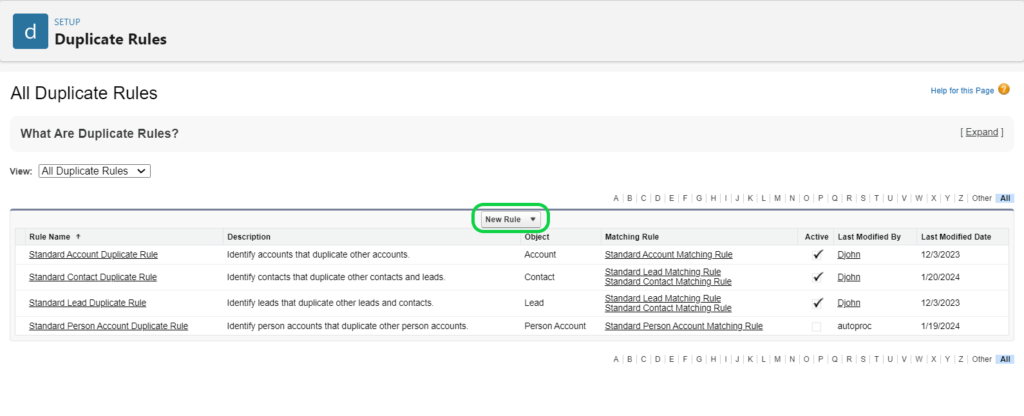
- Select the Object “Account”
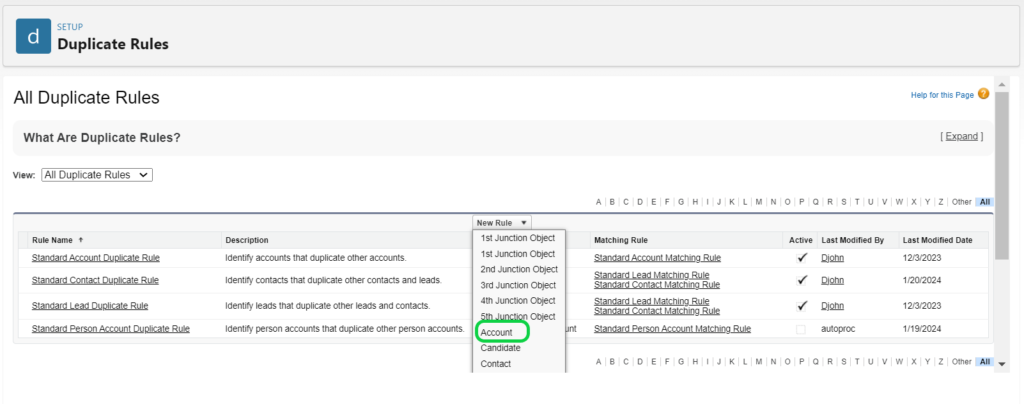
- Specify a name for the rule and choose the “Account” object to configure the duplicate rules. Select the rule that best suits your needs.
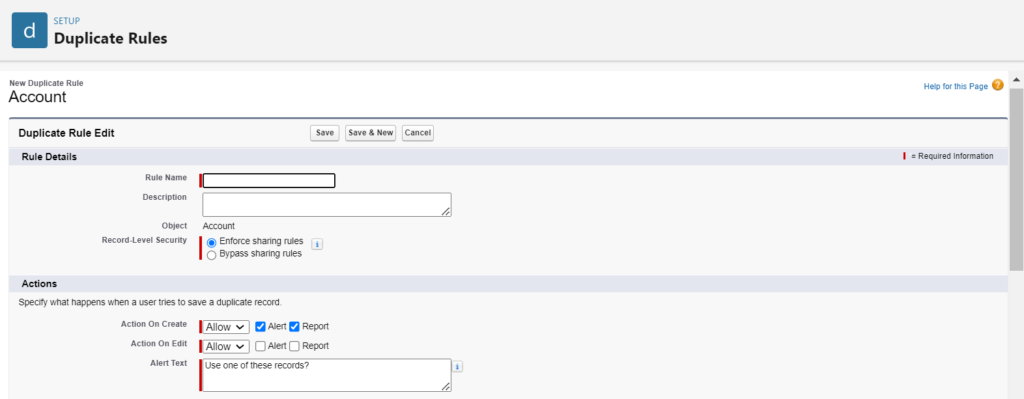
- Select the criteria for matching records. You can either utilize Salesforce’s standard matching rules or create custom ones. Specify the fields and their corresponding matching criteria.
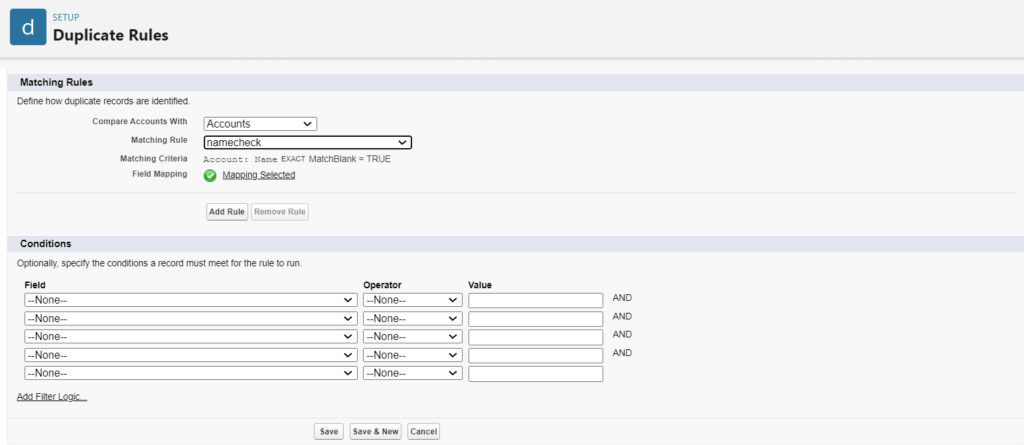
- Once configured, enable the duplicate rule. You can also choose between executing the rule in real-time or as a scheduled batch process.
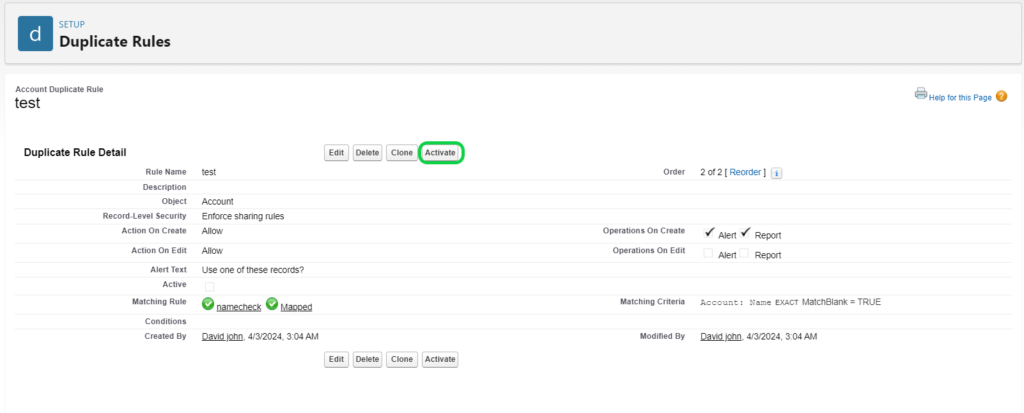

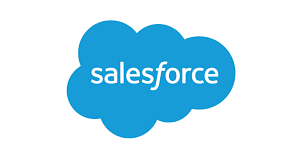
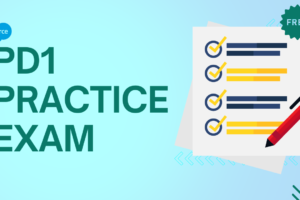

1 Comment