
Recurring Tasks In Salesforce Lightning
Salesforce stands out as a top-tier CRM system, empowering sales teams to stay organized and efficient through features like recurring tasks in Salesforce Lightning. This functionality ensures that reminders for follow-ups on leads, meetings, and various essential tasks are consistently managed, helping teams close deals effectively.
Effortlessly managing your to-do list within Salesforce Lightning ensures you remain abreast of deals and accounts. By associating each task with relevant records such as leads, contacts, campaigns, and contracts, Salesforce CRM offers a plethora of tools to enhance productivity. Users benefit from streamlined task creation and updates, curated task lists, and customizable notification preferences.
However, as you delve into utilizing Salesforce’s Tasks feature, you might encounter recurring tasks. If the thought of manually creating these repetitive tasks leaves you wishing for automation, fear not! There’s a solution at hand.
Streamline Repetitive Processes in Salesforce Lightning
In Salesforce CRM, a recurring task allows for the scheduling of tasks to occur repeatedly at set intervals, whether it be daily, weekly, or monthly. This functionality serves to automate repetitive tasks, such as maintaining regular communication with customers or organizing routine team meetings.
Implementing recurring tasks ensures the consistent execution of essential duties and facilitates regular interactions with clients and stakeholders. Additionally, it aids in managing recurring projects, streamlining administrative tasks, and effectively monitoring deadlines, milestones, and various other assignments.
To utilize this feature, simply activate the Activity Settings function.
Enabling Recurring Tasks in Salesforce Lightning Experience
1. Navigate to the Setup section.
2. In the Quick Find bar, type “Activity Settings” and access it.
3. Ensure to tick the box labeled “Enable Creation of Recurring Tasks.”
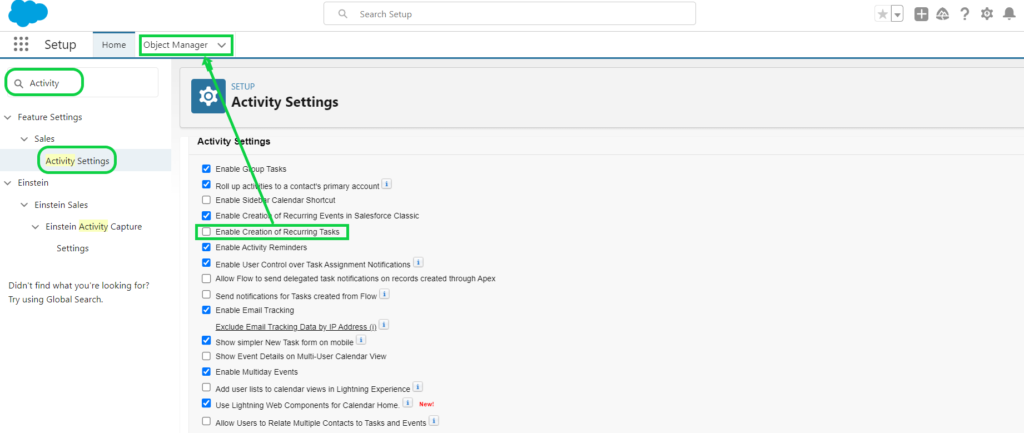
4. Afterwards, proceed to the Object Manager.
5. Utilize the Quick Find feature to locate the Task Object.
6. Select the Page Layout Name by clicking on it.

7. Locate the “Create Recurring Series of Tasks” field.
8. Place the field onto the Page Layout.
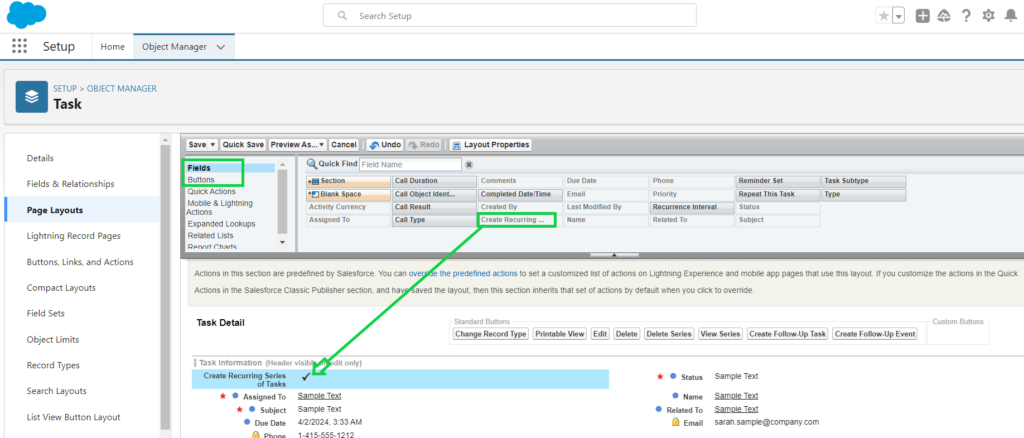
9. Proceed to the Buttons section located under Fields.
10. Confirm the presence of the buttons or Insert the following controls if necessary:
- Establish Follow-Up Task
- View Series
- Remove Series
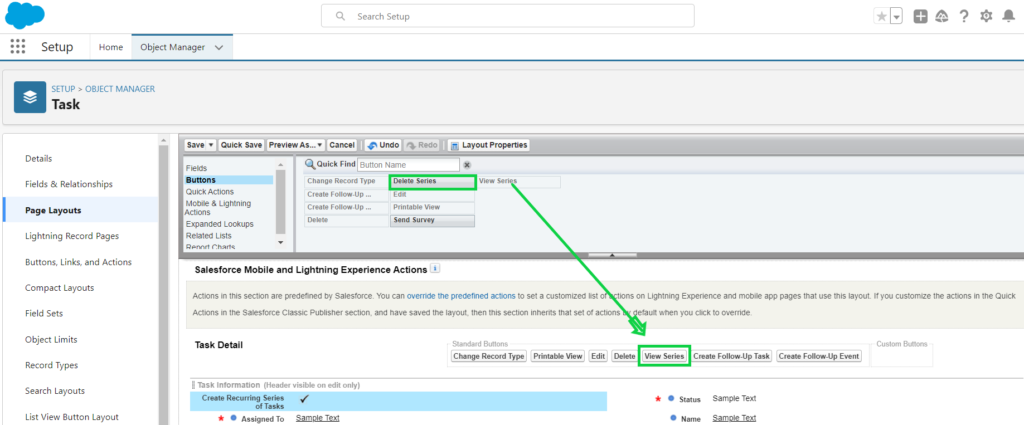
11. Press the Save button.
You can access and handle your recurrent tasks from the Tasks tab. To modify or remove a recurring task, select the task and then opt for either the Edit or Delete option.
Create Recurring Tasks In Salesforce Lightning
1. Choose “Create New Task” or “Create Follow-Up Tasks” (within task record).
2. Mark the box for “Create Recurring Series of Tasks”.
3. Input details specifying the frequency of the recurring task.
4. Confirm your entries by clicking “Save”.
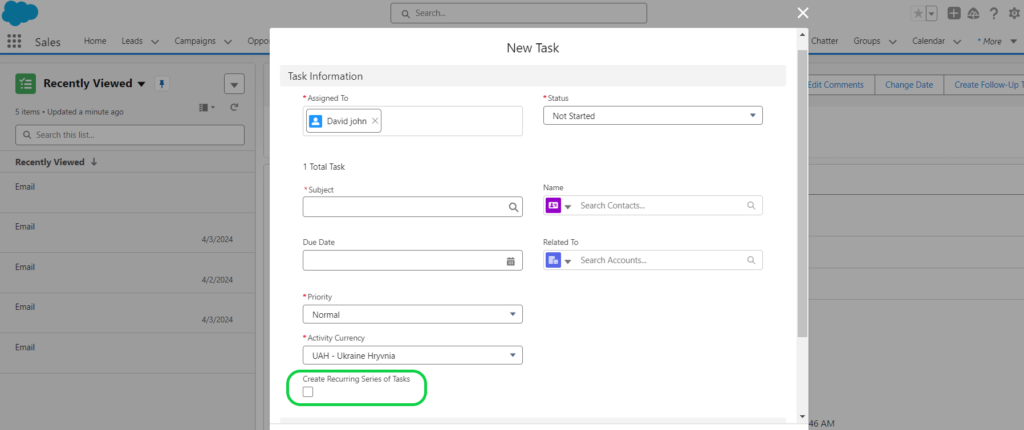
In the details of the new task record, you’ll find the option to “Create Recurring Series of Tasks” along with the settings for task recurrence.

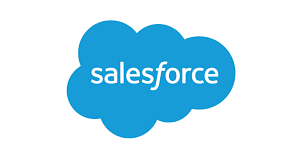
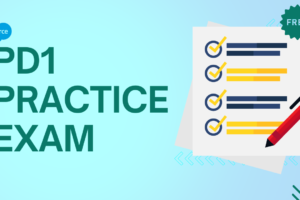

1 Comment